Intro
When you first sign up for FGX-Web you will be directed to the Secure Seal Configuration Wizard. This wizard will guide you through the steps you need to install the Secure Seal for Magento v1.X on your website.
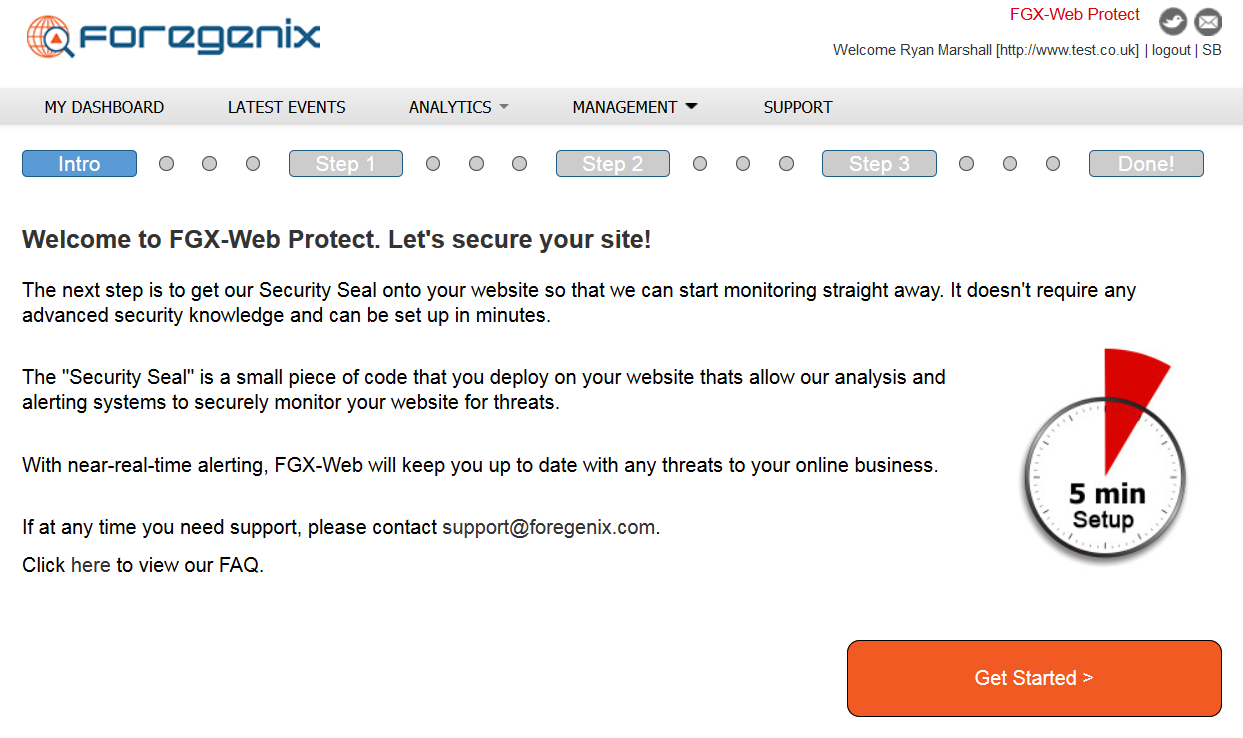
Once you understand what the Secure Seal does – click ‘Get Started.’
Step 1
Here you can choose what technology your website runs on. There are 5 options presented to you:
- PHP - If you are using a Linux host you will find most sites run on PHP or are able to run PHP scripts, choose this one if you are unsure. You will need to upload the file to the root of your webserver and using your FTP client will be the best method.
- ASP - If you are using windows as your host and have classic ASP enabled you will need this TAG. You will need to upload the file to the root of your webserver and using your FTP client will be the best method.
- ASP.net – If you are using windows as your host you will need this TAG. You will need to upload the file to the root of your webserver and using your FTP client will be the best method.
- Magento1 - Magento is an ecommerce platform that can run on Windows or Linux hosts, this plug in will work on both. You will need to use the plug in manager on Magento to install this plug in. This plugin will work on Magento v1.X
- Magento2 – The Magento2 seal is for clients who are running Magento v2.X
To download the correct version of the Seal just click on the technology that your site uses. If you are unsure please check with your hosting provider as they will know what platform your site is running on, or contact support@foregenix.com for assistance. This guide will talk you through the Magento1 installation.
Magento Plugin
Magento is an ecommerce platform that can run on Windows or Linux hosts, this plugin will work on both. You will need to use the plug in manager on Magento to install this plug in. The first step is to download the Magento plugin from your account on the FGX-Web portal. To do this click on the Magento option as highlighted below.
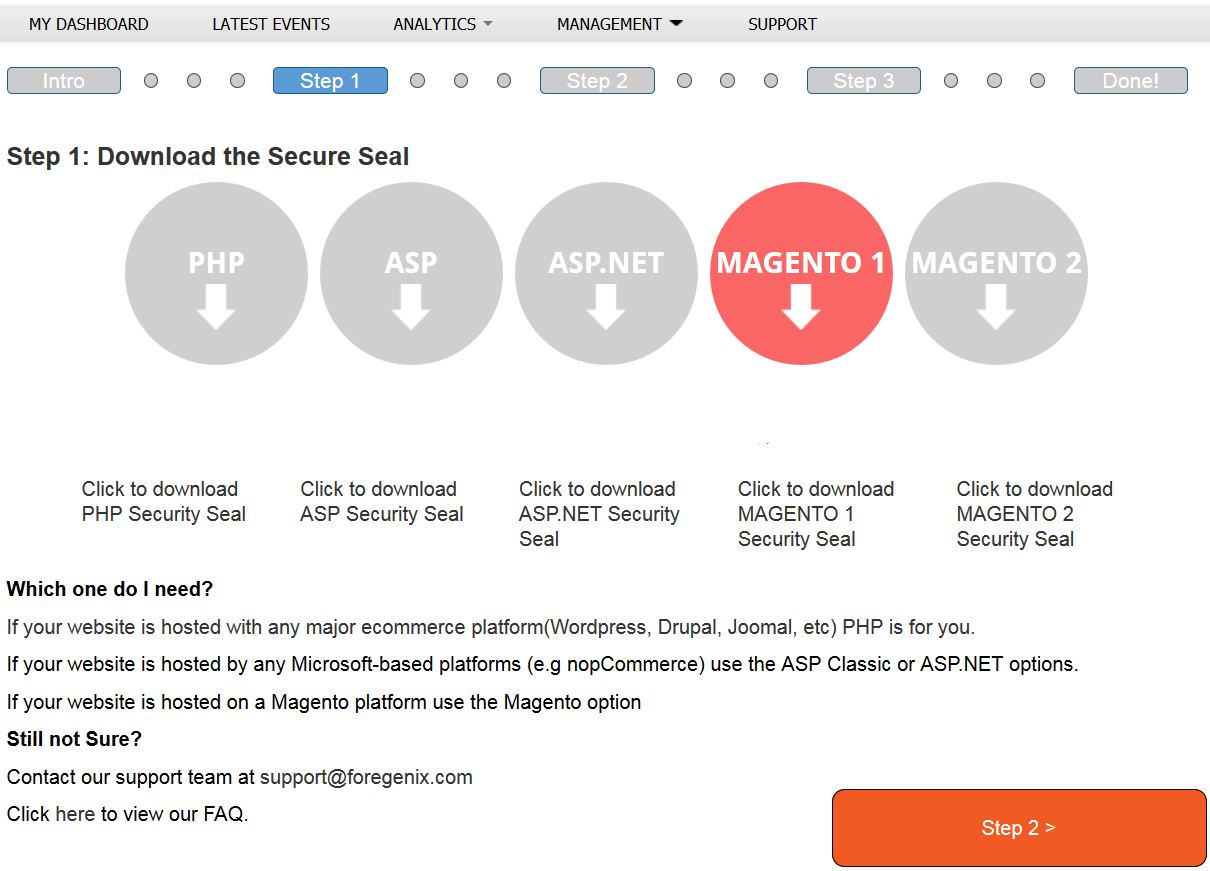
Step 2
The next step is to log in as an administrator to the Magento backend application. Once you are logged into the admin panel you will then need to head to System -> Magento Connect -> Magento Connect Manager
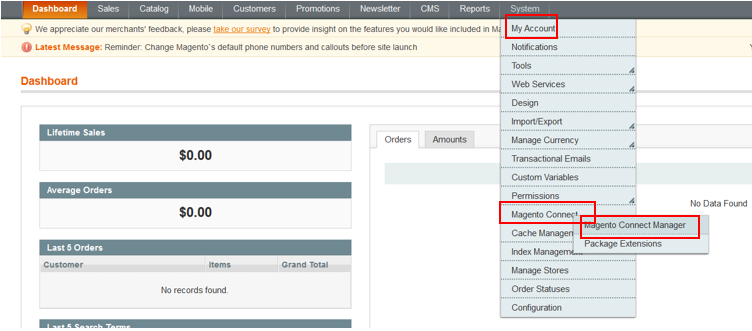
From the Magento Connect Manager you will need to browse for the Magento plugin that you downloaded from the portal and then upload this by clicking on the upload button.
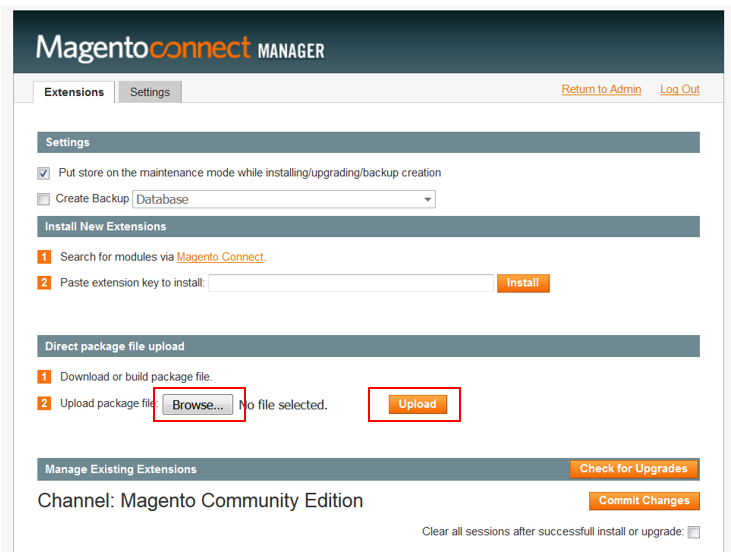
Once this has been uploaded you should receive a successful upload message from the Magento platform. If not there will be an errors message detailing the issue. In order to see if the plugin has uploaded you can scroll down and look in the list provided to you and look for Foregenix_Fta at the bottom of that list.

After this you will need to logout and then log back into the Magento admin console for the installation to complete, this is due to Magento caching.

Step 3
Once you are logged back into the Magento admin console you will need to head to System -> Configuration
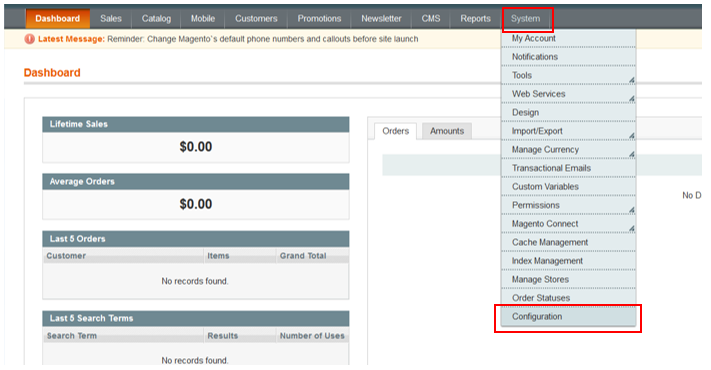
From within the configuration menu you should be able to see the FTA Configuration Options on the left hand side.
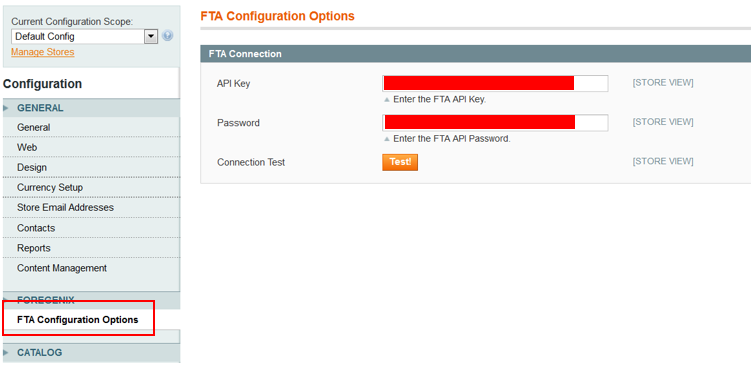
From here you will need to enter the API key and password from the portal set up wizard and then click on the test button, this will then validate the seal allowing communication from the seal to the site.
If the seal has been installed in the correct place then the seal should validate. However if it doesn’t validate please contact our support team at support@foregenix.com for assistance.
